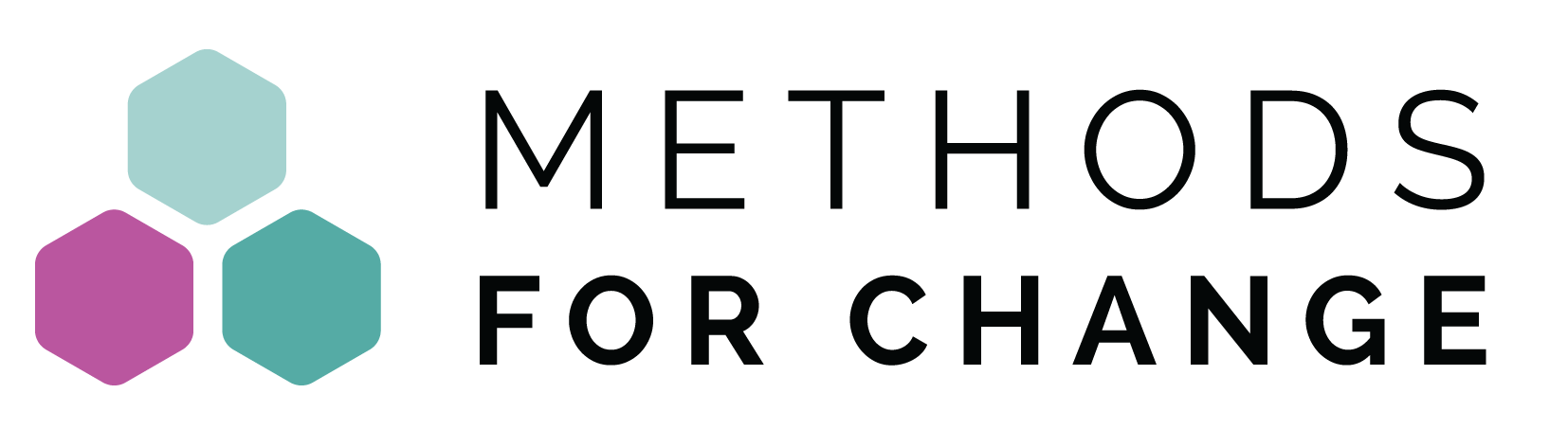Frequently Asked Questions (FAQ)
Account and notifications
To create a Methods for Change account:
- Go to methodsforchange.org
- At the top of the page, click Sign up.
- Provide a name, nickname, email, and password.
To change your Methods for Change account settings:
- Log in to your account
- In the top right corner, click on your picture.
- Click Account.
- Make the changes you want, then click Save Changes.
You can customize your profile visibility and control who can see your profile by following these steps:
- Log in to your account
- In the top right corner, click on your picture.
- Click Account, then click Profile Visibility.
- Set the visibility of your profile with options like listing it in the Members Directory (yes or no), appearing in Member Searches (yes or no), allowing Friend Requests (yes or no), and hiding your Last Active Time (yes or no), each choice having specific implications for who can see your profile and how it appears on the platform.
- Make the changes you want, then click Save.
To delete your Methods for Change account:
- Log in to your account
- In the top right corner, click on your picture.
- Click Account, then click Delete Account.
- Confirm your choice by clicking Delete Account.
Remember that deleting your account will delete all your information and it will be completely irrecoverable.
Payments and subscriptions
We currently offer three levels of subscription: individual, group, and institutional (min. 100 participants). You can find more information in our Pricing page.
Yes! To access your course(s):
- Log in to your account.
- In the top right corner, click on your picture.
- Click Courses.
Your account and information will still be available, but you won’t be able to access any of the courses.
To download your certificates:
- Go to our Online Courses page, then select the course.
- Click the “Download Certificate” button at the top of the page.
If you need further assistance, please send us an email to [email protected]
The only subscription that has an automatic renewal is our Unlimited Access Plan and it can be cancelled at any time.
To cancel your subscription:
- Log in to your account.
- In the top right corner, click on your picture.
- Click Profile, then click Shop.
- Click on the Subscriptions tab, identify your subscription and click View.
- Click Cancel.
If your subscription expired:
- Log in to your account.
- In the top right corner, click on your picture.
- Click Profile, then click Shop.
- Click on the Subscriptions tab, identify your subscription and click View.
- Click Resubscribe.
If your subscription is still active, send us an email to [email protected] and we will send you a custom payment link.
No problem! Send us an email to [email protected] and we’ll glady assist you.
To view and/or download your invoices:
- Log in to your account.
- In the top right corner, click on your picture.
- Click Profile, then click Shop.
- Click on the Order tab, identify your purchase and click View/Download.
If you are unable to view and/or download your invoice(s), send us an email to [email protected] and we will gladly assist you.
Enrollment and groups
To access your course(s):
- Log in to your account.
- In the top right corner, click on your picture.
- Click Courses.
To access your course group:
- Log in to your account.
- In the top right corner, click on your picture.
- Click Groups.
To enroll new users to your group:
- Log in to your account.
- In the top right corner, click on your picture.
- Click Groups, then Group Management.
- Click on the group you want to add users to.
- Click Enroll New User.
You can also create subgroups if you need to.
Alternatively, you can share a “group code” with your team:
- Log in to your account.
- In the top right corner, click on your picture.
- Click Groups, then Group Management.
- Click on the group you want to add users to.
- Select the “Group Code” tab.
- Create your group code.
Your team can now join the group by claiming the group code in their account.
You need to add yourself to the course to access it.
- In the top right corner, click on your picture.
- Click Groups, then Group Management.
- Click on the group you want to add yourself to.
- Click on Enrol User and enter your own details.
A group code lets you join a group set up by someone else. To claim a group code, you need an account:
- If you do not have one, select “Sign up” in the top right.
- Otherwise just log into your existing account.
- In the top right corner, click on your picture.
- Click Groups, then “Claim Group Code”.
- Enter your group code on the page.
To access your institution/team group:
- Log in to your account.
- In the top right corner, click on your picture.
- Click Groups.
If you can’t see it, please send us an email to [email protected] and we’ll glady assist you.
If your subscription is still active:
- Log in to your account.
- In the top right corner, click on your picture.
- Click Courses, then click Certificates.
If your subscription expired:
- Go to our Online Courses page, then select the course.
- Click the “Download Certificate” button at the top of the page.
If you need further assistance, please send us an email to [email protected]
Training options
Yes, we’re currently working on two brand new courses that will be available soon.
We continuously offer live online workshops. Check the available dates here.
Send us an email to [email protected] and we’ll gladly assist you.